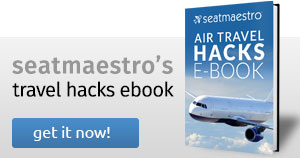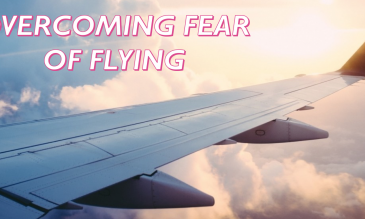Other ways to find the seat map for your flight
There are many other ways to find out what type of aircraft you will be flying in:
- On your issued tickets
- On your flight schedule
- Directly from your airline website
- On different websites
In addition, if you are booking your flights on the most common Internet travel sites, here are some tips to find your aircraft type… If you purchased a ticket through:
On Your Issued Tickets:
The most common way is to look on your ticket or flight confirmation. Aircraft types are sometimes hard to spot among all the information provided in the ticket so you’ll need to look carefully.
On Your Flight Schedule:
Most major airlines issue flight schedules that can be easily obtained at airport counters or simply on the airline website.
Airlines will provide you with a 3 digit code that corresponds to the aircraft type for each flight (e.g. 330). Here, the 3 digit code would correspond to an Airbus 330. Please, check the table below to help you find out how to match 3 digit codes with actual aircraft types.
| Airbus | Boeing |
| Airbus A 300 | Boeing 717 |
| Airbus A 310 | Boeing 737 |
| Airbus A 320 | Boeing 747 |
| Airbus A 330 | Boeing 767 |
| Airbus A 350 | Boeing 777 |
| Airbus A 380 | Boeing 787 |
Directly From Your Airline Website:
- Go to (e.g. http://www.airfrance.com), enter travel dates and times and click on search for flights. Usually, a long list of flights will appear.
- Buy your ticket and if the aircraft type has not been shown along the purchasing process wait for the airline to send you a confirmation email.
- Check out the email and most probably you will find the aircraft type.
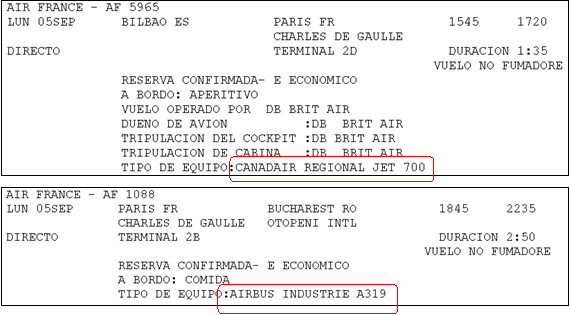
On Different Websites:
If you still can’t find it but you know your flight number, check the following links:
http://www.flytecomm.com/cgi-bin/trackflight
If You Purchased a Ticket through ORBITZ: http://www.orbitz.com/
- Go to http://www.orbitz.com/ and enter travel dates and times and click on find flights. Usually, a long list of flights will appear.
- Once you have chosen your flight, directly on the right of the “seat class” and “estimated time” you will find the aircraft type.
- Please note that there are usually more than one of the same aircraft type in Seatmaestro showing all the different configurations available. If this is the case, try to match up the seating plans or contact the airline you will be flying with.
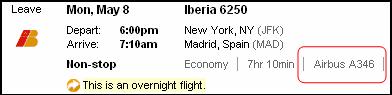
If You Purchased a Ticket through EXPEDIA: http://www.expedia.com/
- Go to http://www.expedia.com/ and enter travel dates and times and click on search for flights. Usually, a long list of flights will appear. Click on the Preview Seat Availability link that appears just under your desired flight.
- A seat map will be shown with all available seats. Next to the itinerary and the flight number, you will see the aircraft type. Please note that there are usually more than one of the same aircraft type in Seatmaestro showing all the different configurations available. If this is the case, try to match up the seating plans or contact the airline you will be flying with.
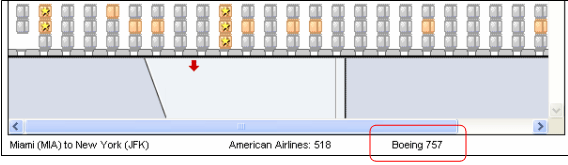
If You Purchased a Ticket through TRAVELOCITY: http://www.travelocity.com/
- Go to http://www.travelocity.com/ and enter travel dates and times and click on Search Flights. Usually, a long list of flights will appear.
- Once you have chosen your flight, click on the View Seats link.
- The Current Seat Availability will be shown in a new window. Check out the upper right corner of the window to find the flight details including aircraft type.
- Please note that there are usually more than one of the same aircraft type in Seatmaestro showing all the different configurations available. If this is the case, try to match up the seating plans or contact the airline you will be flying with.
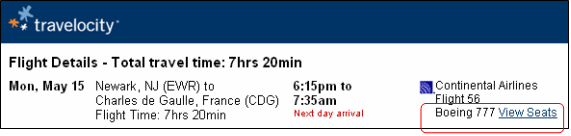

 En
En Es
Es Fr
Fr